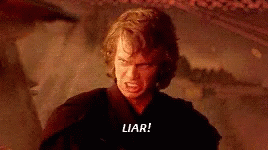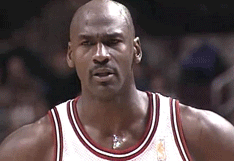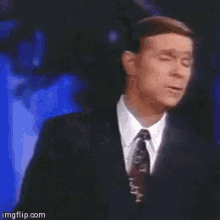I saw this a while ago, but always think its kind of funny/neat. Have you ever noticed how in Instruments or Xcode, if you see an amount of memory, it won't say MB, it'll say MiB.
So what's the "i" there for? Do they just mean megabytes? Well, turns out they don't exactly.
If you look up MiB, you should find this wikipedia article explaining what a mebibyte is.
The tl;dr is that, when we talk about megabytes we're talking about a count of bytes as a multiple of 10. So one kilobyte is 1000 bytes and a megabyte is 1000^2 bytes.
If you want to think about byte counts in powers of two, then you would need to use 1024 bytes instead. And you can, but if you do, you aren't talking about kilobytes anymore. You're talking about a kibibyte. And if you want to think about 1024^2 then you're measuring your data in mebibytes!
Unfortunately, these terms are often used interchangeably.
Just remember, if you see a system telling you a file is 1MB aka 1024KB you can smile smugly to yourself, content in your knowledge of the true unit, the humble mebibyte.